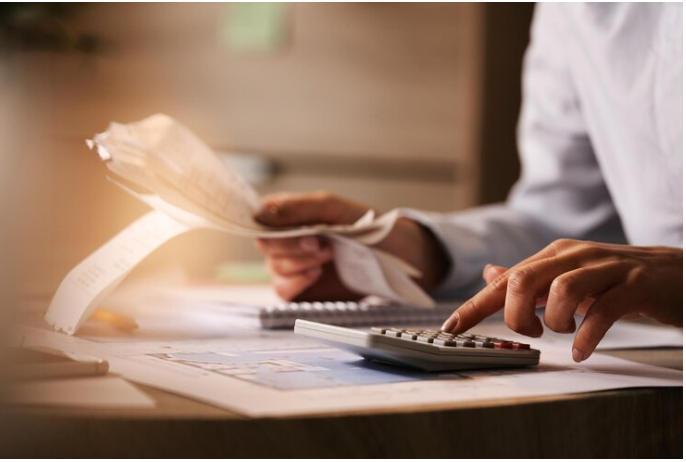Customizing your Shopify store theme is essential to create a distinct brand identity and offer a seamless shopping experience to your customers. Whether you’re a beginner or an experienced store owner, Shopify provides a range of tools and options to make your store stand out. In this guide, we’ll walk you through step-by-step instructions, actionable tips, and best practices for personalizing your Shopify store theme.
Why Customize Your Shopify Store Theme?
- Brand Identity: Customizing your theme aligns your store’s design with your brand’s personality, making it memorable for customers.
- Enhanced User Experience: A well-designed, user-friendly layout helps visitors navigate your store easily, boosting conversions.
- Competitive Edge: A unique look helps your store stand out in a saturated e-commerce market.
- Increased Trust: Professional customization builds credibility, encouraging customers to trust and shop from your store.

Step-by-Step Guide to Customizing Your Shopify Theme
1. Choose the Right Theme
Start by selecting a theme that suits your business goals and product offerings.
- Free Themes: Ideal for beginners with basic customization needs.
- Paid Themes: Feature-rich options for advanced customization.
Recommended Themes:
- Debut: Great for simple stores.
- Dawn: Perfect for stores with extensive product catalogs.
2. Access the Theme Editor
- Log in to your Shopify admin.
- Go to Online Store > Themes.
- Click Customize next to the active theme to access the editor.
3. Modify Layout and Sections
The theme editor allows you to add, remove, or rearrange sections to fit your store’s needs.
- Header & Footer: Customize menus, logos, and social media links.
- Homepage: Add featured collections, image slideshows, or testimonials.
- Product Pages: Highlight product details with descriptions, reviews, and related products.
4. Customize Colors and Fonts
Your theme’s colors and fonts should reflect your brand’s aesthetic.
- Colors: Use your brand palette for buttons, backgrounds, and text.
- Fonts: Choose readable fonts that complement your brand style.
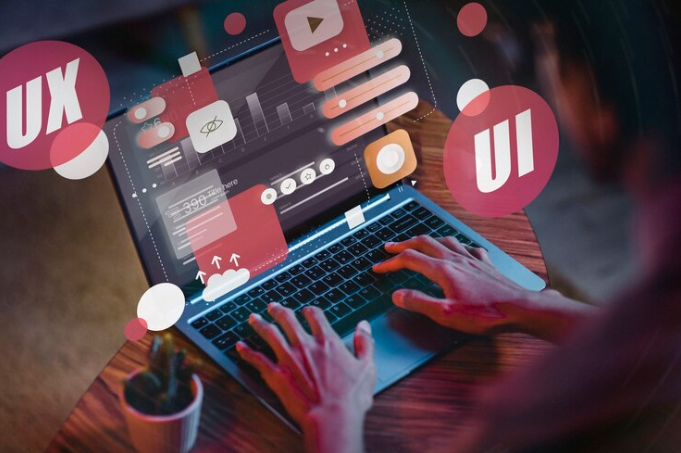
How to Change Colors and Fonts:
- Navigate to Theme Settings > Colors.
- Select your preferred colors for different sections.
- Go to Theme Settings > Typography to choose fonts for headings and body text.
5. Add Custom Images and Videos
Visuals play a critical role in e-commerce. Customize your theme by uploading branded images and videos.
- Homepage Banner: Showcase your best-selling products or promotions.
- Product Pages: Use high-quality images to highlight product features.
- Video Sections: Embed videos to tell your brand story or demonstrate product usage.
6. Optimize for Mobile Devices
More than 50% of e-commerce traffic comes from mobile devices. Ensure your theme is mobile-responsive.
- Use the theme editor’s mobile preview to check your design.
- Simplify navigation for smaller screens.
- Ensure images and buttons are optimized for touch interaction.
7. Add Custom Code (Optional)
For advanced customization, use Shopify’s Liquid code or CSS.
- CSS: Modify styles such as spacing, colors, and fonts.
- Liquid: Edit templates for unique layouts and functionalities.
Caution: Always back up your theme before making changes to the code.
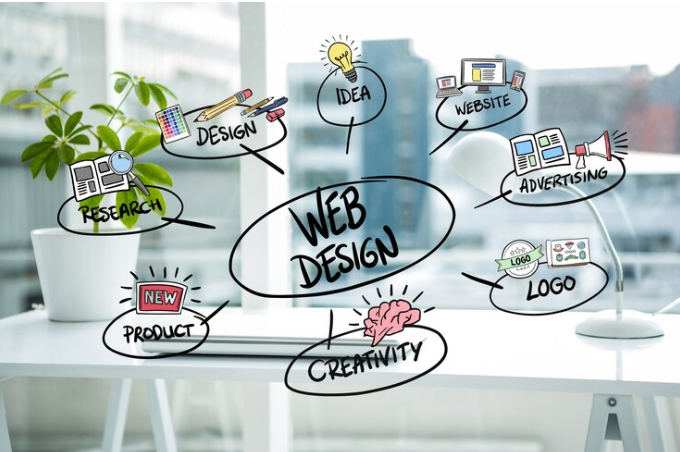
Best Practices for Customizing Your Shopify Store
- Maintain Consistency: Keep a uniform color scheme and font style throughout your store.
- Prioritize Usability: Ensure navigation menus and search bars are intuitive.
- Test Your Changes: Preview and test your design on desktop and mobile before publishing.
- Focus on Speed: Avoid heavy animations or large images that can slow down your site.
- Gather Feedback: Use tools like Hotjar to analyze user behavior and make improvements.
Linking to Related Topics
For further tips, check out our other Shopify customization guides:
- How to Add Products to Your Shopify Store
- Essential Shipping Tips for Shopify Stores
- Step-by-Step Guide for Setting Up a Shopify Store from Scratch
FAQ: Customizing Shopify Store Themes
Q: Can I customize Shopify themes without coding knowledge?
A: Yes! Shopify’s theme editor is user-friendly and allows you to customize layouts, colors, and fonts without any coding experience.
Q: How do I change my Shopify theme?
A: Go to Online Store > Themes, browse themes, and select a new one to install and customize.
Q: What are the best Shopify themes for beginners?
A: Free themes like Debut and Dawn are excellent choices for new store owners.
Final Thoughts
Customizing your Shopify store theme is a vital step in building a successful e-commerce business. With the right tools and tips, you can create a store that is not only visually appealing but also optimized for conversions. Start customizing today and give your store the unique look it deserves!
For more in-depth guides, visit our Shopify Tutorials and take your store to the next level!