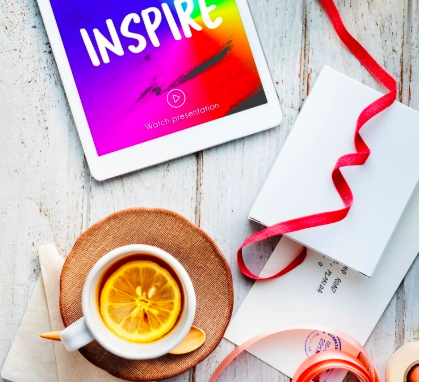Instagram has evolved beyond a photo-sharing app to become a powerful e-commerce platform. With Instagram Shopping, businesses can tag products in posts and stories, allowing users to shop directly from the app. If you run a Shopify store, integrating Instagram Shopping can boost sales and engage your audience effectively. Here’s a step-by-step guide to get started.
Step 1: Confirm Eligibility
Before setting up Instagram Shopping, ensure your Shopify store meets Instagram’s requirements:
- Your business must sell physical goods that comply with Instagram’s commerce policies.
- Your Instagram account should be a Business or Creator account.
- Your business must be located in a country where Instagram Shopping is supported.
Step 2: Set Up Facebook and Instagram Accounts
To use Instagram Shopping, you’ll need to connect your Instagram account to Facebook. Here’s how:
- Create a Facebook Page: If you don’t already have one, create a page for your Shopify store.
- Switch to a Business or Creator Account on Instagram: Go to your Instagram profile, tap Settings, select Account, and choose Switch to Professional Account.
Step 3: Add a Product Catalog
The next step is to link a product catalog to your Instagram account. Shopify makes this easy through Facebook’s Commerce Manager:
- Install the Facebook Sales Channel in Shopify: In your Shopify admin, go to Sales Channels and add the Facebook sales channel.
- Connect Shopify to Facebook: Log in to your Facebook account through Shopify and connect your Facebook Page to your Shopify store.
- Sync Your Products: Shopify automatically creates a product catalog from your store and syncs it to Facebook and Instagram.
Step 4: Submit Your Account for Review
Once your catalog is linked, Instagram will review your account to ensure it meets their requirements. This can take a few days.
- Go to your Instagram settings.
- Select Business > Set Up Instagram Shopping.
- Follow the prompts and submit your account for review.
Step 5: Enable Instagram Shopping Features
After your account is approved:
- Go to your Instagram profile settings.
- Select Business > Shopping.
- Choose your product catalog and tap Done.
You can now tag products in your Instagram posts, stories, and reels!
Tips for Optimizing Instagram Shopping
- Use High-Quality Images: Highlight your products with clear, visually appealing photos.
- Tag Strategically: Tag relevant products in posts and use product stickers in stories.
- Leverage User-Generated Content: Encourage customers to share photos of your products and tag your account.
- Engage with Your Audience: Post regularly, respond to comments, and use features like polls and Q&A to keep followers interested.
Related Blogs to Boost Your Shopify Store
- How to Build Trust with Transparent Shipping Policies – Ensure your customers feel confident about their purchases by being upfront about shipping times and costs.
- Content Ideas for Shopify Stores: Engage Your Audience – Learn creative ways to attract and retain your audience through engaging content.
Setting up Instagram Shopping for your Shopify store is a powerful way to drive traffic, increase sales, and build a loyal customer base. By following this guide and integrating related strategies, you can maximize your e-commerce success.