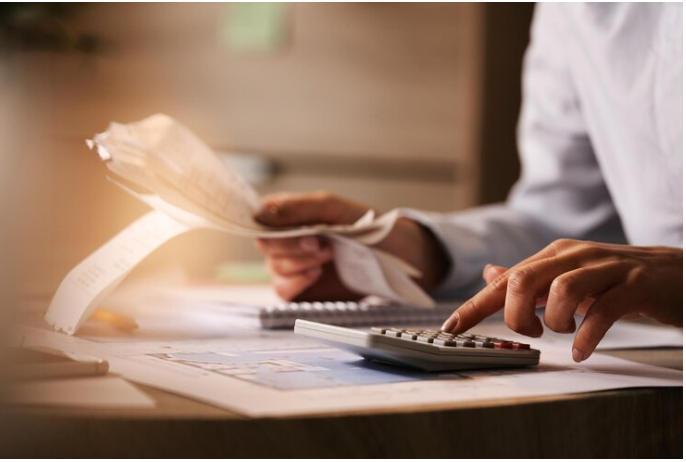Your Shopify store’s theme plays a vital role in creating a memorable shopping experience. A customized theme helps your store stand out, resonate with your brand identity, and build customer trust. In this guide, we’ll explore the key steps to effectively customize your Shopify store theme for a unique and professional look.
1. Choose the Right Theme
The foundation of customization starts with selecting the right Shopify theme.
- Free Themes: Perfect for beginners or stores with simple needs (e.g., Debut or Dawn).
- Paid Themes: Offer advanced features, aesthetics, and support (e.g., Empire or Prestige).
💡 Tip: Pick a theme that aligns with your product type and branding goals.
2. Access the Shopify Theme Editor
Navigate to Online Store > Themes, then click Customize on your active theme. The Shopify Theme Editor allows you to make changes in real-time, with a preview of how they will appear on your site.
3. Personalize Your Brand Identity
Consistency in branding builds trust and recognition.
- Logo: Upload a high-resolution logo in the header.
- Color Scheme: Use your brand colors for buttons, links, and headings.
- Typography: Choose fonts that reflect your store’s tone (e.g., elegant serif for luxury or bold sans-serif for tech).
💡 Related Guide: Designing a User-Friendly Shopify Store.
4. Optimize the Homepage
Your homepage is the first impression visitors get.
- Hero Banner: Use high-quality images or videos to highlight your best products or promotions.
- Call-to-Actions (CTAs): Add CTAs like “Shop Now” or “Learn More” to guide customers effectively.
- Featured Collections: Showcase top categories or best-sellers.

5. Customize Product Pages
Product pages are critical for conversions.
- High-Quality Images: Add multiple images with zoom functionality.
- Product Descriptions: Use compelling, benefit-focused descriptions.
- Customer Reviews: Add a review section to build trust.
💡 Read Next: How to Write E-Commerce Product Descriptions That Convert.
6. Add Dynamic Sections
Shopify themes often include dynamic sections that you can rearrange or customize.
- Slideshow or Video Blocks: Add a dynamic visual element to your homepage.
- Testimonials: Highlight customer reviews and success stories.
- Blog Section: Share relevant content to engage and educate customers.
💡 Explore More: Content Ideas for Shopify Stores: Engage Your Audience.
7. Customize Navigation
An intuitive menu ensures seamless browsing.
- Header Menu: Organize categories logically.
- Footer Menu: Include links to policies, FAQs, and contact information.
- Search Bar: Ensure it’s visible and functional.
8. Enhance Mobile Experience
Mobile optimization is crucial as most customers shop on their phones.
- Responsive Design: Ensure the theme adjusts smoothly across devices.
- Tap-Friendly Buttons: Make CTAs easy to click.
- Fast Loading Time: Compress images and avoid bulky scripts.
💡 Read Next: Why Mobile Optimization Matters in E-Commerce.
9. Integrate Apps for Advanced Features
Extend your theme’s functionality with Shopify apps.
- Product Recommendations: Use apps like Frequently Bought Together.
- Upselling and Cross-Selling: Add apps like Bold Upsell.
- Live Chat Support: Integrate chat tools like Tidio or Zendesk.
10. Test and Refine
Once you’ve customized your theme, test it thoroughly.
- Check Navigation: Ensure links are functional.
- Test Speed: Use tools like Google PageSpeed Insights to assess loading times.
- Gather Feedback: Ask friends or customers for usability feedback.
Conclusion
Customizing your Shopify store theme goes beyond aesthetics—it creates a cohesive shopping experience that aligns with your brand and engages customers. By following these steps, you’ll ensure your store not only looks unique but also drives sales and builds trust.
💡 Recommended Reads:
- Creating Irresistible Product Pages for Your Shopify Store
- Video Marketing for Shopify Stores: Best Practices
- Essential Tools to Measure Shopify Store Performance