Google Analytics is a game-changer for Shopify store owners, offering insights into customer behavior, traffic sources, and overall performance. With this tool, you can make data-driven decisions to grow your store and improve customer experience. Let’s dive into the details of how to use Google Analytics effectively while linking to valuable related content to maximize your understanding.
1. Setting Up Google Analytics for Shopify
To unlock the power of Google Analytics, you must integrate it with your Shopify store:
- Log in to your Shopify admin panel.
- Navigate to Online Store > Preferences.
- Add your Google Analytics tracking ID.
Make sure to enable Enhanced Ecommerce Tracking within Google Analytics for more detailed insights.
Learn More:
- Check out our blog on How to Optimize Your Shopify Store for Mobile Users to ensure mobile users also benefit from a seamless analytics experience.
- Discover Tips for Writing a Killer Shopify Product Description to maximize the impact of your product pages.
2. Understanding Key Metrics in Google Analytics
Google Analytics offers a treasure trove of metrics. Here are the ones you should focus on:
Traffic Sources
This shows where your visitors are coming from:
- Organic Search: From search engines.
- Social Media: Platforms like Instagram and Facebook.
- Referral: External websites.
Example Insight:
If most of your traffic comes from social media, optimize your campaigns with tips from our blog on Affiliate Marketing Strategies for Shopify Success.
Bounce Rate
Bounce rate measures the percentage of visitors who leave after viewing just one page.
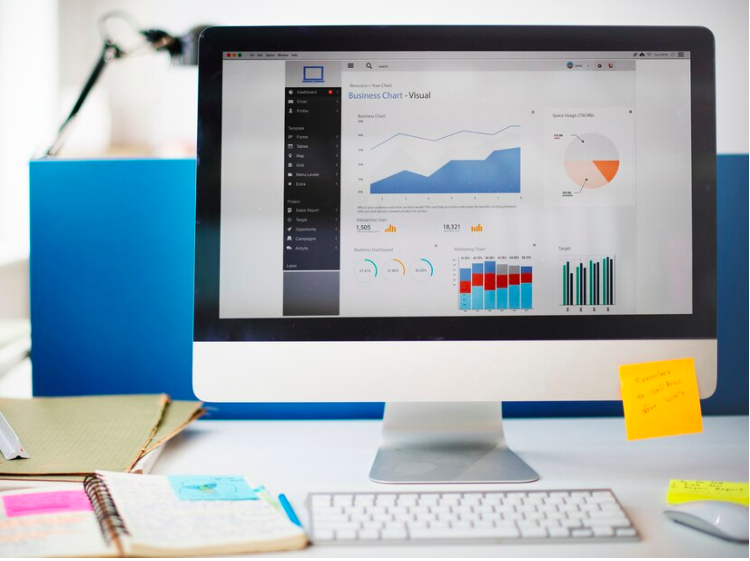
Actionable Tip:
If your bounce rate is high, especially on product pages, improve your images and descriptions by following our Guide to High-Converting Product Pages on Shopify.
Conversion Rate
This shows how many visitors complete a purchase.
- Formula: (Total Purchases ÷ Total Visitors) × 100
Example:
A low conversion rate might mean you need to refine your pricing strategies or optimize your checkout flow. Don’t miss our article on How to Handle Returns and Refunds in Your Shopify Store for tips on building trust, which can boost conversions.
Customer Behavior Flow
This feature tracks how users navigate through your store.
Example Insight:
If customers are abandoning their carts frequently, read our Tips for Enhancing Your E-commerce Store’s UX to improve the shopping journey.
3. Enhanced Ecommerce Reports
Enhanced Ecommerce tracking is a must for Shopify store owners. It gives you detailed reports:
Product Performance Report
Tracks metrics like product views, add-to-cart events, and revenue.
Example Action:
For products with high views but low sales, revisit our blog on How to Create High-Converting Product Pages on Shopify to see what improvements can be made.
Checkout Behavior Report
Pinpoints where users drop off during the checkout process.
Example Insight:
If abandonment is high during payment, learn about The Power of Retargeting Ads to bring back potential customers.
Sales Performance Report
Analyze revenue by transaction, product, or category to identify top-performing products.
Learn More:
Explore our blog on Cross-Border Selling: Challenges and Solutions to see how international sales might impact your revenue.
4. Advanced Google Analytics Features
Segmentation
Segment audiences by location, device, or behavior to identify specific trends.
Example:
If mobile users convert less than desktop users, optimize your mobile experience with strategies from How to Optimize Your Shopify Store for Mobile Users.
Goal Tracking

Track specific actions like newsletter sign-ups or discount code usage.
Example Insight:
Low sign-up rates for email lists? Check out Affiliate Marketing Strategies for Shopify Success to craft compelling offers.
Custom Reports
Tailor reports to focus on key metrics for your store.
Example Action:
Create a custom report to track how seasonal promotions are performing, then read How to Use Retargeting Ads for insights on maximizing promotional success.
5. Practical Applications and Examples
Reducing Cart Abandonment
Use the Checkout Behavior Report to identify abandonment points.
- Solution: Offer free shipping or display shipping costs upfront.
Explore More:
Learn how Handling Returns and Refunds in Your Shopify Store can also help reduce cart abandonment by boosting trust.
Optimizing Marketing Campaigns
Analyze the Traffic Sources Report to refine marketing strategies.
- Solution: Invest more in channels driving high-converting traffic.
Related Read:
Dive into our blog on Affiliate Marketing Strategies to maximize ROI on campaigns.
Improving Product Pages
Use the Product Performance Report to optimize underperforming pages.
- Solution: Enhance descriptions, images, and customer reviews.
Deep Dive:
Our article on How to Write Killer Shopify Product Descriptions is a must-read for creating engaging product pages.
6. Regular Monitoring and Testing
Regularly review analytics data and conduct A/B tests:
- Test CTAs, layouts, and product descriptions.
- Use Google Analytics Experiments to track results.
Example Test:
Test whether “Free Shipping” or “10% Off” banners drive more conversions.
Additional Insights:
Read How to Create High-Converting Product Pages on Shopify for more A/B testing ideas.
7. Linking Google Analytics with Other Tools
Combine Google Analytics with apps like:
- Google Ads: Monitor ad ROI.
- Klaviyo: Use customer data for email marketing.
Learn More:
Check out Tips for Enhancing Your E-commerce Store’s UX to see how these tools complement your analytics strategy.
Conclusion
Google Analytics is essential for understanding and improving your Shopify store’s performance. By leveraging features like Enhanced Ecommerce, segmentation, and custom reports, you can fine-tune your strategies for better sales and customer engagement. Use insights from our related articles to create a seamless shopping experience and grow your Shopify store sustainably.
Further Reading:
- How to Optimize Your Shopify Store for Mobile Users
- Cross-Border Selling: Challenges and Solutions
- Affiliate Marketing Strategies for Shopify Success







